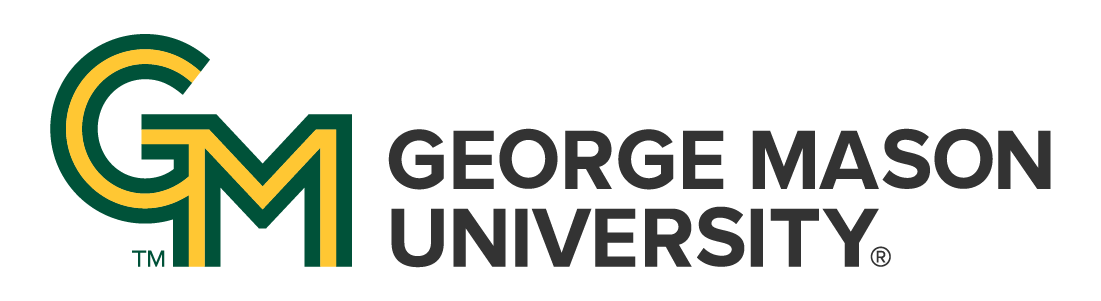How do I clear my browser cache?
A browser cache (pronounced "cash") is a mechanism used by your web browser to store complete or partial web pages locally in a database, resulting in faster page load times (especially with a slow or spotty internet connection) and a more robust user experience the next time you go to a website you’ve visited relatively recently. The page loads faster because only content not already present in your browser cache has to come across the network to your device.
Why does clearing a cache sometimes help? To vastly oversimplify things, sometimes there's a difference between the version of a website cache stored on your computer and the version that you're loading from the web. This conflict can lead to weird glitches, and clearing your cache can sometimes help when nothing else seems to.
Answer
Before you go straight to clearing your entire browser cache, one trick you can try is something called a “force refresh.”
Typically, when you refresh a page, your browser still serves up the cached version of the page rather than downloading all of the assets again. But you can bypass the cache and force a complete refresh by using some simple hotkeys:
- Windows and Linux browsers: CTRL + F5
- Apple Safari: SHIFT + Reload toolbar button
- Chrome and Firefox for Mac: CMD + SHIFT + R
Again, this method only bypasses the cache for the specific page that you’re on. It leaves the rest of your browser cache untouched. Therefore, this option is great if you’re experiencing issues with just a single page. But if you want to completely reset your experience (say, across an entire site), you’re better off clearing your entire browser cache.
Instructions for Clearing your Browser Cache from the University of Arkansas Libraries