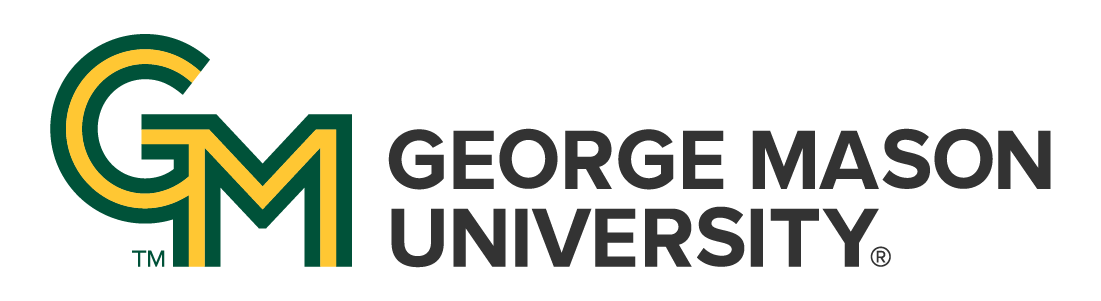How to set up Google Scholar to use Mason's library resources
Answer
If you configure Google Scholar according to these instructions, you'll gain access to materials that are available to you because of your affiliation with George Mason University (e.g., content from sites where University Libraries has an active subscription).
How?
Go to https://scholar.google.com. Make sure you're logged into your Google account. Click the "hamburger" menu in the upper left to access settings...

Then click "Settings" or the "gear" to gain access to the optional settings:
 \
\
From the drop-down that appears, click on "Library Links"

Once the searchbox appears, enter "Mason" and then put a checkmark in the box labeled "George Mason University - Full-Text @ Mason." Then hit the "Save" button.

Once you have configured Google Scholar properly, you'll see Full-Text @ Mason links in search results when University Libraries can provide access to the content:

Click one of those links and you'll be taken to our catalog which offers one or more links to the content you're looking for: